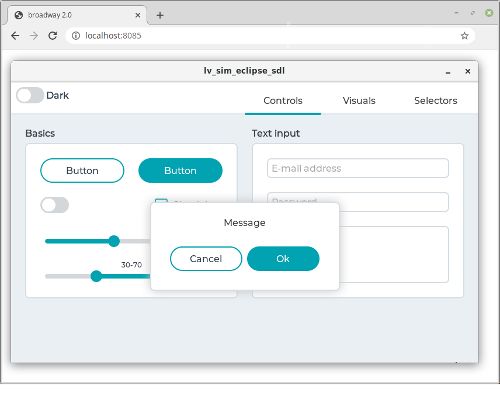|
|
||
|---|---|---|
| .. | ||
| README.md | ||
| broadway.png | ||
| gtkdrv.c | ||
| gtkdrv.h | ||
README.md
Add GTK under Linux in Eclipse
Install GDK
sudo apt-get install libgtk-3-dev
sudo apt-get install libglib2.0-dev
Add GTK include paths and libraries
In "Project properties > C/C++ Build > Settings" set the followings:
-
"Cross GCC Compiler > Command line pattern"
- Add
${gtk+-cflags}to the end (add a space between the last command and this)
- Add
-
"Cross GCC Compiler > Includes"
- /usr/include/glib-2.0
- /usr/include/gtk-3.0
- /usr/include/pango-1.0
- /usr/include/cairo
- /usr/include/gdk-pixbuf-2.0
- /usr/include/atk-1.0
-
"Cross GCC Linker > Command line pattern"
- Add
${gtk+-libs}to the end (add a space between the last command and this)
- Add
-
"Cross GCC Linker > Libraries"
- Add
pthread
- Add
-
In "C/C++ Build > Build variables"
-
Configuration: [All Configuration]
-
Add
- Variable name:
gtk+-cflags- Type:
String - Value:
pkg-config --cflags gtk+-3.0
- Type:
- Variable name:
gtk+-libs- Type:
String - Value:
pkg-config --libs gtk+-3.0
- Type:
- Variable name:
-
Init GDK in LVGL
- In
main.c#include "lv_drivers/gtkdrv/gtkdrv.h" - Enable the GTK driver in
lv_drv_conf.hwithUSE_GTK 1 - After
lv_init()callgdkdrv_init(); - Add a display:
static lv_disp_buf_t disp_buf1;
static lv_color_t buf1_1[LV_HOR_RES_MAX * LV_VER_RES_MAX];
lv_disp_buf_init(&disp_buf1, buf1_1, NULL, LV_HOR_RES_MAX * LV_VER_RES_MAX);
/*Create a display*/
lv_disp_drv_t disp_drv;
lv_disp_drv_init(&disp_drv);
disp_drv.buffer = &disp_buf1;
disp_drv.flush_cb = gtkdrv_flush_cb;
- Add mouse:
lv_indev_drv_t indev_drv_mouse;
lv_indev_drv_init(&indev_drv_mouse);
indev_drv_mouse.type = LV_INDEV_TYPE_POINTER;
- Add keyboard:
lv_indev_drv_t indev_drv_kb;
lv_indev_drv_init(&indev_drv_kb);
indev_drv_kb.type = LV_INDEV_TYPE_KEYPAD;
indev_drv_kb.read_cb = lv_keyboard_read_cb;
lv_indev_drv_register(&indev_drv_kb);
- Configure tick in
lv_conf.h
#define LV_TICK_CUSTOM 1
#if LV_TICK_CUSTOM == 1
#define LV_TICK_CUSTOM_INCLUDE "lv_drivers/gtkdrv/gtkdrv.h" /*Header for the sys time function*/
#define LV_TICK_CUSTOM_SYS_TIME_EXPR (gtkdrv_tick_get()) /*Expression evaluating to current systime in ms*/
#endif /*LV_TICK_CUSTOM*/
- Be sure
LV_COLOR_DEPTHis32inlv_conf.h
Run in a window
Build and Run to "normally" run the UI in a window
Run in browser
With the help of Broadway the UI can be easily shown via a browser.
- Open Terminal and start Broadway with
broadwayd :5. Leave the terminal running. - Navigate to where eclipse created the binary executable (my_project/Debug) and open a terminal in that folder.
In this terminal run
GDK_BACKEND=broadway BROADWAY_DISPLAY=:5 ./my_executable(replace my_executable wih name of your executable) - Open a web browser and go to
http://localhost:8085/